Generate API Key and Digital Signature Keys
To generate a new API key and digital signature keys for an account, do as follows:
Once the Customer Profile, Accounts and Legal Representatives are setup in Ledger, the Legal Representative would receive credentials for Login to online banking access to Ledger. The user can follow the below mentioned steps to generate API Keys and digital signature keys for an account.
On the landing page of Ledger Application, click on Action drop down and choose API KEYS as shown below:
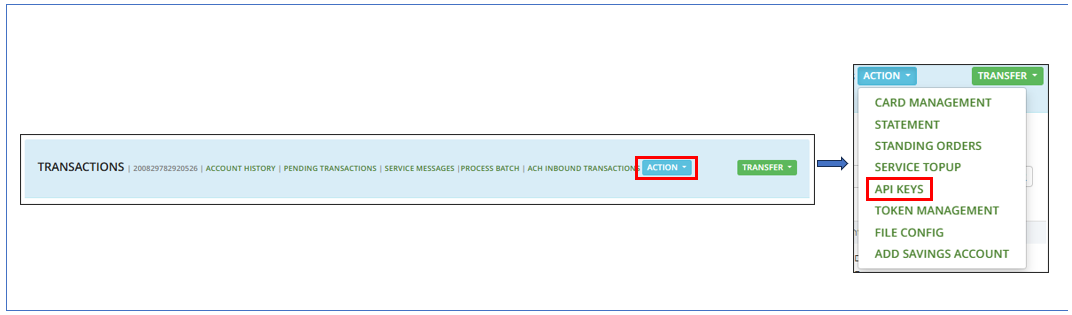
Click on New API Key as shown below :
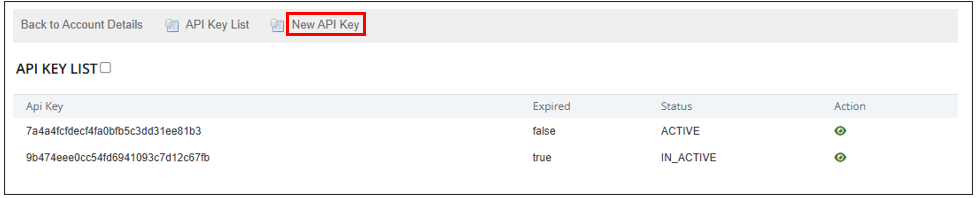
Click on Generate APIKey as shown below:

Click on Create as shown below :

Activate the key after creation by clicking "Activate" as shown below :
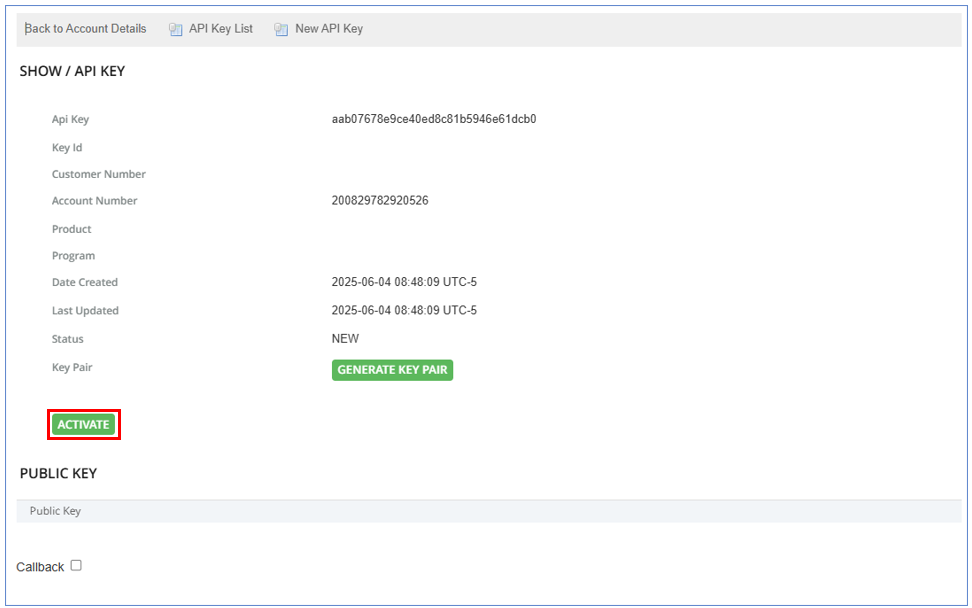
Click on Generate Key Pair as shown below:
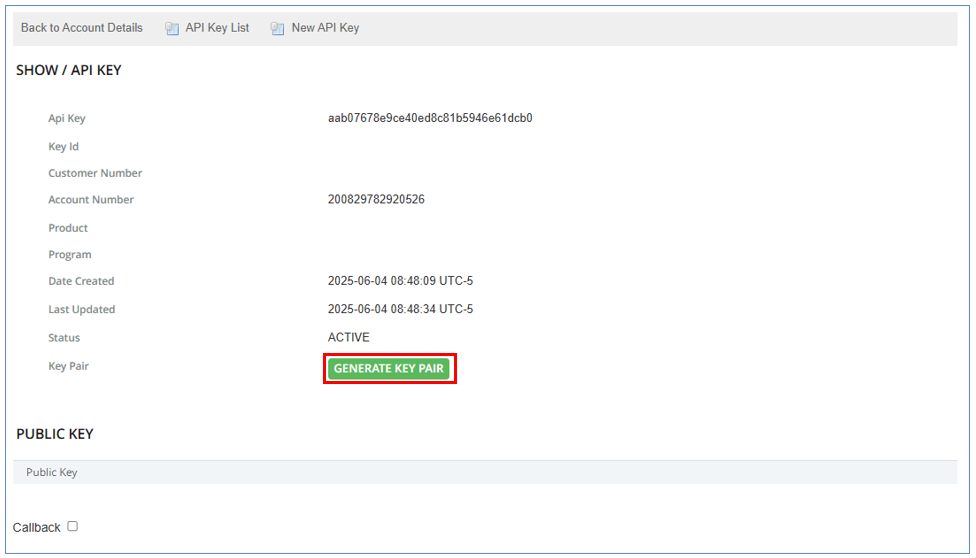
On clicking Generate Key Pair, the user will have an option to either autogenerate or manually upload the Public Key in the portal. By default, Auto Generate and Download Private Key option will be enabled.If the user wants to autogenerate the key pair, "Submit" button is to be clicked and the Private Key will be automatically downloaded in your PC and the Public Key will be updated in the portal as shown below :
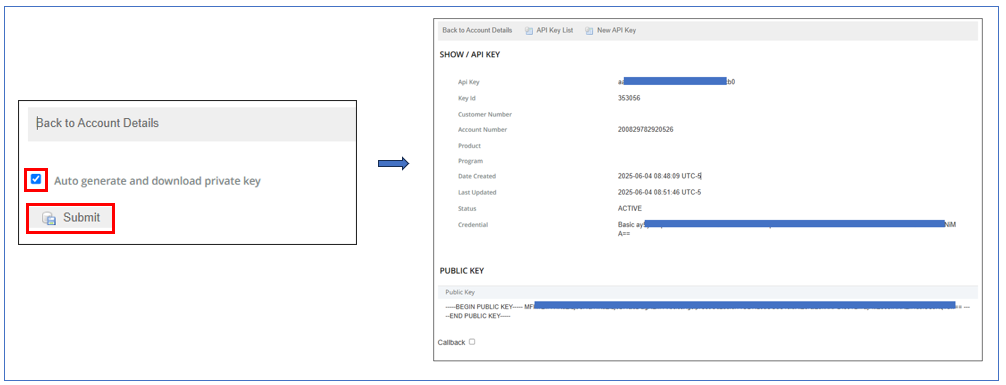
If the user has already generated the key pair and has the Public Key, then "Auto Generate and Download Private Key" option is to be disabled. Once "Auto Generate and Download Private Key" option is to be disabled, the User can manually uplaod the Public Key by clicking on "Choose File" and Click on "Submit" to save the Public Key against the generated API Key, as shown below :
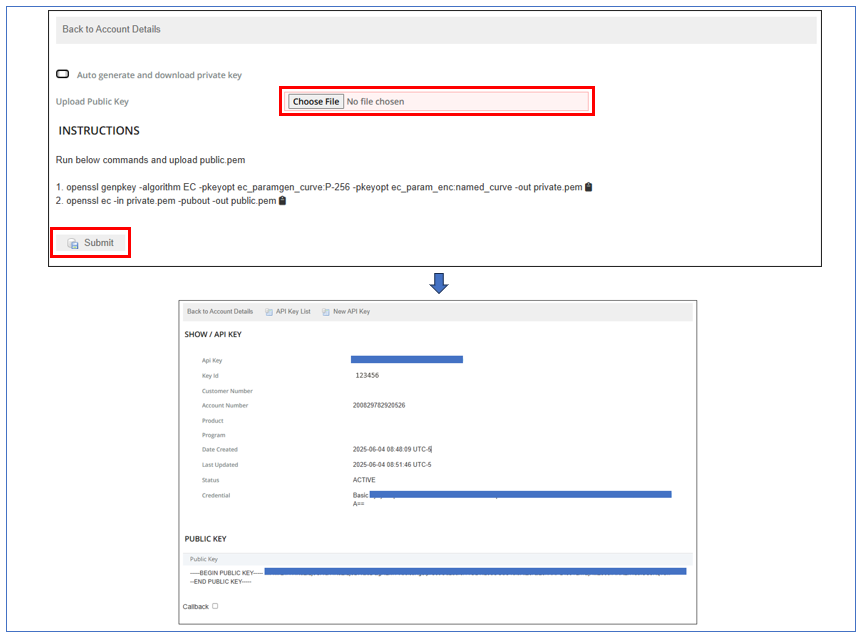
A confirmation message appears for each of the action performed. The Credentials are also simultaneously created and displayed on the page.